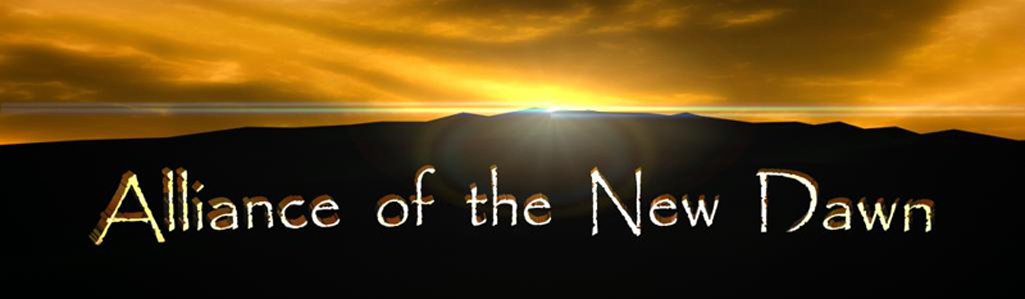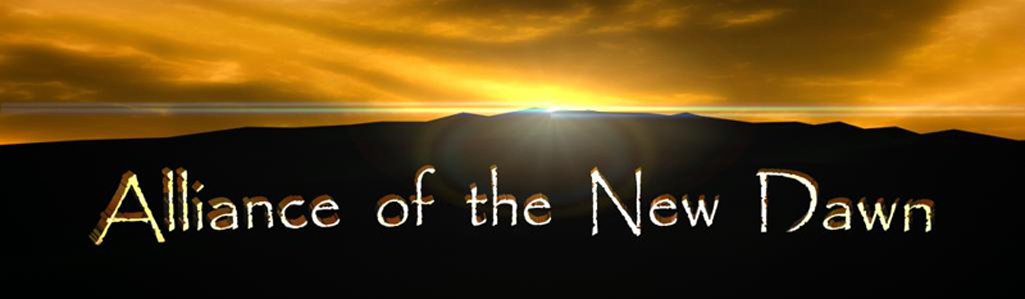|
|
| |
| To use them, type /. For example: "/beckon"
will show the beckon animation |
| |
| beckon |
wave to someone in agreement |
| blush |
done something wrong? |
| bow |
character bows/greets |
| cheer |
way to go! |
| clap |
clap in support |
| cry |
you are feeling sad |
| curtsey |
character bows/greets |
| flex |
bow in respect |
| follow |
follow a targed player |
| kiss |
one of the most wonderfull things |
| dance |
show your dancing skills |
| laugh |
now that was funny |
| point |
point in a direction |
| salute |
character salutes/greets |
| stick |
follow the targed Mob in fight |
| bang |
bang on your shield |
| victory |
raise your hands in victory |
| wave |
wave goodbye or hello |
| |
| |
|
|
| |
| To assign a command to a hotkey: |
| |
| 1 |
Make sure you have at least one empty
hotbar slot |
| 2 |
In your chat window, type "/macro" |
| 3 |
A button will appear on your mouse
pointer with the text of the command on it (or as much of the
command as can be printed on such a small icon) |
| 4 |
Drop the button on the empty hotbar
slot |
| 5 |
From that point on, the button will
work as any other hotbar button |
| |
| |
|
|
| |
| To use these commands, simply type "/"
in the command line followed by the appropriate command. The following
is a list of some of the "/" commands that are available
in the game:
|
| |
| Chat |
| /say |
Sends a message to those in the immediate vicinity |
| /group or /g |
Sends a message to just those in your party |
| /send |
Sends private messages to another person (i.e.,
/send john hi) |
| /em |
If you wish to perform an action that isn't immediately
available in the game, you may use /em or /emote to display your
desired text |
| |
| Information |
| /who |
Lists all the players in the game and their general
location. Limitations to this command will eventually be added |
| /who help |
Displays a list of possible options you can use
with /who |
| /who all |
Lists all players in the game, their clas, level
and their approximate location |
| /who gm |
Lists all GMs currently online |
| /who <name> |
Lists all players whose name starts with <name> |
| /who <class> |
Lists all players of specified class |
| /who <location> |
Lists all players in specified area |
| /who <#> level |
Lists all players of specified level |
| /invite |
Invites a target person into your group |
| /quest |
Displays the details of the quests
you are on and/or have completed |
| /task |
Displays information about any current
task you have accepted |
| /where <name> |
Use this command with a guard to find out where
another NPC <name> is located |
| /dir or /d |
Shows the direction you are facing |
| /time |
Shows the current game time (not real
time) |
| |
| Actions |
| /rest or /r |
Rest is used to allow your character
to sit and heal. The rate of health regeneration is approximately
twice that of the standing rate |
| /sit |
Same as /rest |
| /stand |
Makes your character stand up. Or use
forward or backward arrows |
| /quit or /q |
Quit the game |
| /bandage |
Bandages wounds of a target who is
at 0 hit points |
| /bind |
Binds your character to a bind stone so that, in
the event of death, the character will recurect at that location |
| /release |
When you have died, you may return to the living
by typing /release |
| /pray |
With your character's gravestone targeted, /pray
allows you to recover some of the experience lost due to a death |
| /stuck |
Relogs your character if you become stuck, and moves
you to the nearest valid position |
| /salvage |
This will allow for items that have reached a durability
of 0 to be converted to something useful |
| /repair |
Repairs an item, if you have the needed skill |
| /macro <text> |
Assigns <text> to the cursor. Click on an
empty slot on the Quick Bar to assign it to a hotkey. Works with
slash commands, too |
| |
| Groups |
| /invite |
Invites a targeted person into your group |
| /disband |
Disbands a group or allows you to remove yourself
from a group |
| /join |
Join a person who has invited you into their group |
| /cg invite <name> |
Invites a player to join a chat group |
| /cg who |
Lists all members of the chat group |
| /cg remove <name> |
Removes a player from the chat group |
| /cg disband |
Disbands the chat group |
| /friend <chat> |
Sends messages to members of your chat group (or use the friends
tab) |
| |
| Help |
| /advisor |
List yourself as an advisor. Must have at least 15 hours of
play time |
| /advice |
Lists players who have signed up as advisors |
| /advice <player> <?> |
Sends a query to the named advisor with your question <?> |
| /appeal |
Sends a message to the in-game support staff (during business
hours) requesting help |
| |
| |
|
|
| |
| Quick Keys are commands that are assigned to a single
key on your keyboard for quick access. The following quick keys
may be configured individually by the player from the Configure
Keyboard setting option found in the main screen |
| |
| Move Forward |
Right Mouse Button; Up Arrow |
| Move Backward |
Left Mouse Button; Down Arrow |
| Turn Left |
Left Arrow |
| Turn Right |
Right Arrow |
| Strafe Left |
q |
| Strafe Right |
w |
| Look Up |
s |
| Look Down |
x |
| Look Center |
d |
| AutoRun |
NumLock |
| Select/Open |
Spacebar |
| Jump/Up |
a |
| Crawl/Down |
z |
| Walk |
] |
| Cast |
c |
| Quicksell |
Shift-S |
| Quick Destroy Icon |
> |
| Torch |
t |
| Get/Drop Item |
g |
| Attack Mode |
F6 |
| Consider |
n |
| Show Inventory |
i |
| Show Stats (Player Sheet) |
p |
| Show Skills |
[ |
| Show Spells |
u |
| Show Group |
o |
| Show Combat |
h |
| Target Nearest Object |
F7 |
| Target Nearest Enemy |
F8 |
| Target Nearest Friendly |
F9 |
| Reply |
r |
| Chat Log |
l |
| Mouse Toggle |
m |
| Mouselook |
Ctrl |
| Select Group Member (1-8) |
Shift-(F1-F8) |
| Repeat Last Message |
Shift-Up Arrow Up |
| Chat Page Up |
PgUp |
| Chat Page Down |
PgDn |
| System Page Up |
Shift-PgUp |
| System Page Down |
Shift-Pg-Dn |
| Shift-C |
Show/Hide Compass |
| |
| |
| The following are quick keys that are available
but currently cannot be assigned to other keys: |
| |
| ~ |
Pans your camera around when you are in third person
mode |
| - (numeric keypad) |
Takes a screenshot of the current scene |
| TAB |
Hides the interface displays |
| ESC |
Removes the current target from your target panel |
| Enter, ' or " |
Initiates conversation |
| |
| |
| |